I’m beyond excited to announce a feature upgrade that will transform how you manage email workflows!
Starting now, you can whitelist emails directly within the UI—no back-and-forth, no extra tools, just seamless control at your fingertips.
Available on versions : 24.12 and above ( Reach out to CS Team for Enablement )
Note : This feature is only available to Site Admin/Transport Manager/MIS SUPPORT
Ready to Try It?
Navigation :
Accessing and Using the Whitelist Feature in the ETS Dashboard
1) Open the ETS Dashboard
Log in to the ETS dashboard with your credentials.
2)Navigate to the Notification Bar
Look for the notification bar located in the top-right corner of the dashboard interface.
3)Check for Blacklisted Emails
If there are any blacklisted emails, you will see them listed here.
A notification will display the blacklisted email addresses, providing visibility into any flagged entries.
4)Whitelist the Email
Below the listed blacklisted emails, you’ll find an option to “Whitelist” the email.
Click on this option to whitelist the email directly from the notification bar.
This streamlined process ensures quick and easy management of blacklisted emails without navigating through multiple sections.
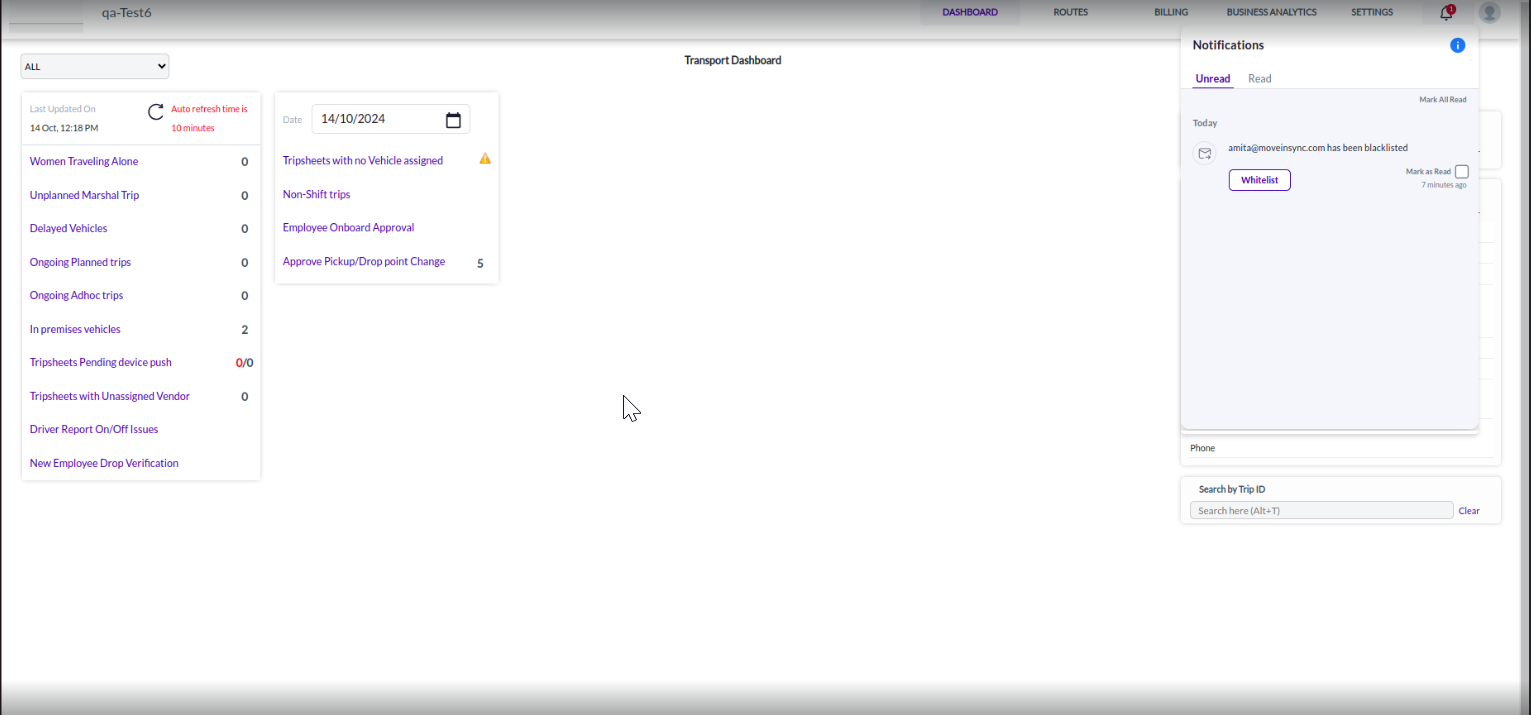
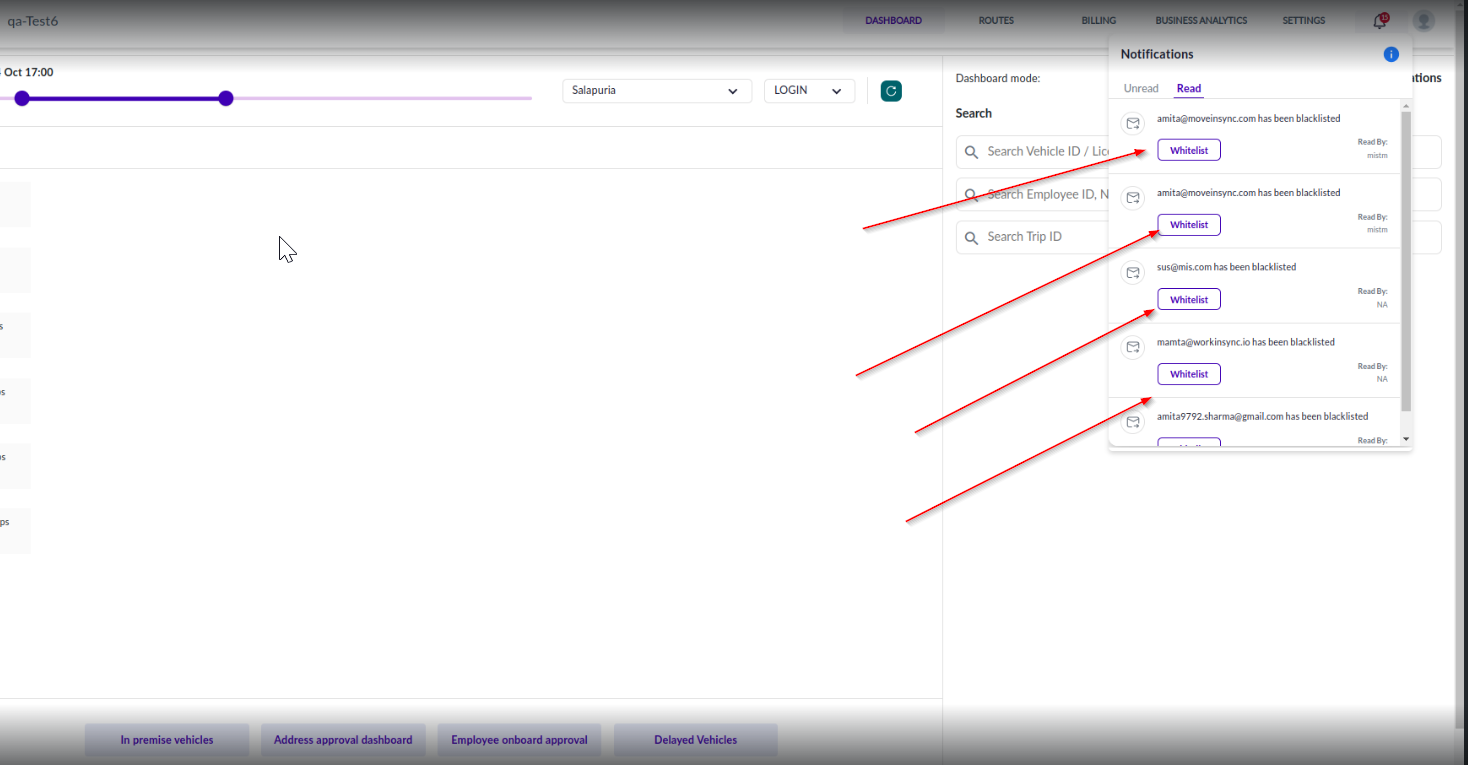
Why are emails blacklisted ?
1) constant triggers and failures of emails
2) when emails from MIS are spammed
3) If mailbox is full at user's end
4) If user's network spams or blocks MIS emails
5) user’s internal Drive issues
6) Network related issues where emails are jammed
Was this article helpful?
That’s Great!
Thank you for your feedback
Sorry! We couldn't be helpful
Thank you for your feedback
Feedback sent
We appreciate your effort and will try to fix the article