PATH : Site administrator => Config dashboard => Security Configuration => Rules Configuration => Alerts which you have to configure => Change the value and save.

Over Speeding Alert Configuration
Master switch to enable overspeeding alert on ETS
Overspeeding threshold [KMPH] - Speed threshold in KMPH during the trip after which the alert to be raised on the security dashboard.
Device Grace time before raising alert (sec) - Time threshold after which the audio alert to be raised on the driver device.
Dashboard Grace time before raising alert (sec) - Time threshold after which the alert to be raised on the security dashboard.

Switch to enable if the alert should be raised on dashboard during dead leg(Time between duty start and before the first employee sign in)
Speed threshold [KMPH] in dead leg : Speed threshold in KMPH in the dead leg after which the alert to be raised on the security dashboard.

Switch to enable the Alert Validation through Fixed GPS Data
Time Duration in which the latest fixed GPS information is fetched from alert time : This represents the time window in which the latest fixed GPS information should be retrieved from the alert time.
Speed Tolerance (in kmph): Alert ignored if speed difference between in-cab & fixed GPS falls within configured threshold in specific time:This signifies the maximum allowed difference between the In-Cab Device speed and Max Speed fetch from fixed GPS data within the configured time window. If the speed difference exceeds this tolerance, the alert should be discarded.

Configure Email Id's in the text box to receive email update for alert : Email Ids should be separated by commas
Alert Closure Comments : Predefined comments to select while closing the alerts, Comment can be mentioned separately for the genuine alerts and the false alerts closure.

Comment will be visible here as shown below.
Vehicle Stoppage Alert Configuration
The ON/OFF button in front of vehicle stopped alert depicts that the site having this feature enabled

Vehicle stoppage alert can be configured for planned/adhoc trips or both at the same time.
If enabled for planned trips, it will raise alerts only to planned trips in the system.
If enabled for an Ad Hoc trip, It will raise an alert on violation even if the trip is unplanned.

Alert buffer time where if the vehicle is stopped for more than the configured time, Alert will be raised on the dashboard.
Eg: For a configured time of 5 min, if the vehicle stays at one point just more than 5 minutes , an alert will be raised on the dashboard.

This window allows you to configure a certain period of day to raise the alert, we have 2 sets of such configuration where we can set 2 different time periods with customized buffer time.


We can also monitor the vehicle stoppage alert using a fixed GPS device.
In the below configuration we can set the time range in minutes within which alerts from the Driver app and server will be combined. Alerts occurring within this window will be considered for clubbing
Also we can set the minimum displacement (in meters) to trigger a stoppage alert. If the vehicle remains stationary for the configured time (in minutes), an alert will be generated

The vehicle stoppage alert will only trigger if the vehicle is out of the configured radius in mtrs from the office geocode.

Below explains three condition for which vehicle stoppage can be enable
(i) Vehicle stoppage can be enabled for any employee( any gender)
(ii) Trip which has one or more women employee signed in
(iii) Trip containing only women employee

This configuration automatically closes the alerts as per as configured time if no action taken on the alert.

This configuration sends email to the subscribed person (people enlisted in employee security rules) for alert notification.
Any updates related to alert acknowledgement and closure will be shared on the same email id.

SOS From Device /Mobile app /Fixed device Alert Configuration
SOS Alert From Device : Master switch to enable the alert
SOS IVR Call : Calls will be triggered to the escalation matrix if the alert is not closed within the configured time in the escalation matrix.


For the alerts which are closed under SEV1 that are high severity, Notification will be triggered through SMS for the numbers configured in the escalation matrix.

Audio alert will be triggered for every new alert raised on security dashboard (This feature only works for SOS/ Panic alerts)

SOS from mobile app: ETS configurations are same as SOS from device.
SOS Alert From Fixed Device: ETS configurations are the same as SOS from device.
Device Not Reachable Alert Configuration

We can enable from the below option as to which type of trip should be considered for the alert.

If the device fails to connect to the server within a specified time period, an alert will be triggered.

Below option is given to specify at which part of the day alert should be triggered

Alert will be raised only if the vehicle is outside the set radius of office location

Employee GeoFence Violation Alert Configuration

Time of the day during which alert is to be raised.

Trip type which has to be considered for triggering alert

Gender selection to trigger the alert.

An alert will be triggered if a sign-off occurs beyond a set radius.

Option to select which vehicle type to ignore while raising alert.


If the below option is enabled then alert will not be raised if the driver ends the trip without entering signoff OTP.

Woman Traveling Alone Alert Configuration

Master switch to enable the women traveling alone alert

Time of the day when the alert is to be raised.
Trip start time should fall into this window then alert will be raised.

The buffer time after which the alert will be raised if the women employee is alone in the trip after the buffer time system also checks whether the current location of the employee is outside the set radius or not if yes the alert will be raised.

If the below option is enabled then the alert will be raised even if the male employee/escort is signed in to the trip.

24/7 SOS Access Independent of Trip Status - Next Gen
- A new ops-level config: allow_sos_from_mobile_app_without_trip When enabled, SOS can be triggered 24/7, irrespective of trip status.

Escalation Matrix for All SOS Alert Type- Next Gen
- We can now enable the SOS call matrix for all non-SOS alert types. The configuration section is available just below the respective alert settings, and the option to enable it is provided separately for each non-SOS alerts.
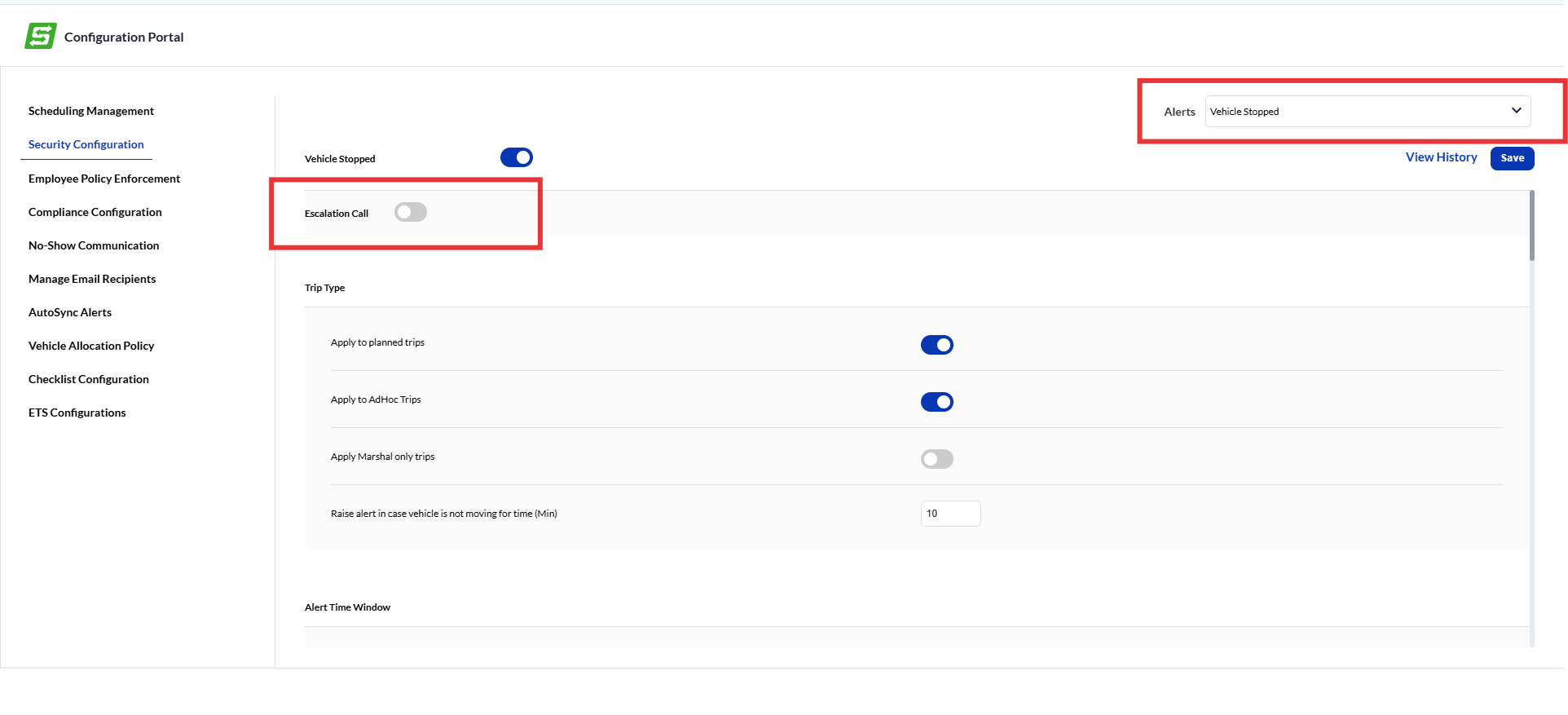
Was this article helpful?
That’s Great!
Thank you for your feedback
Sorry! We couldn't be helpful
Thank you for your feedback
Feedback sent
We appreciate your effort and will try to fix the article





